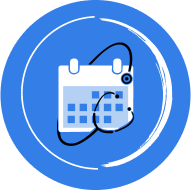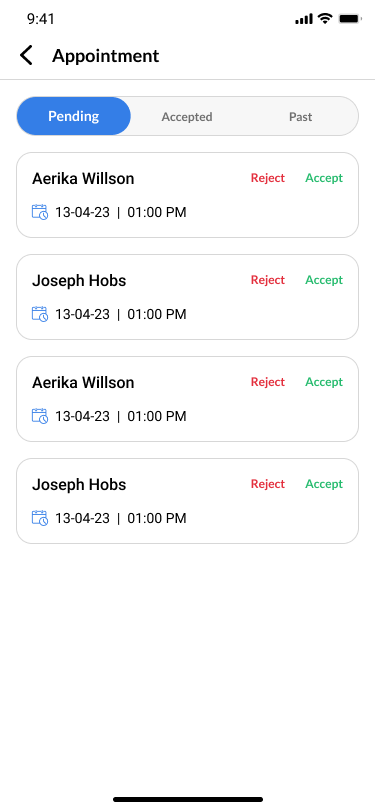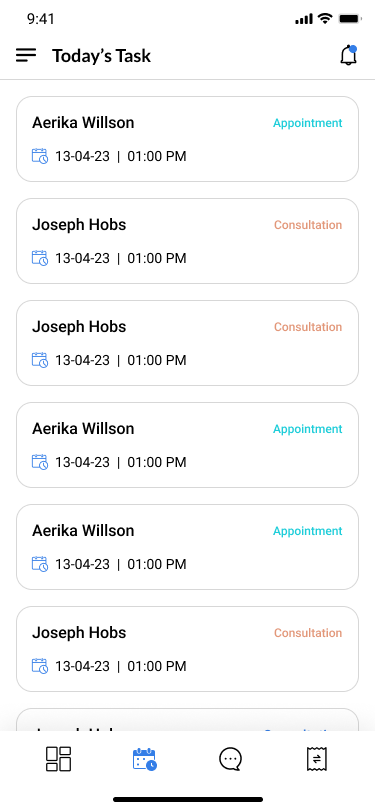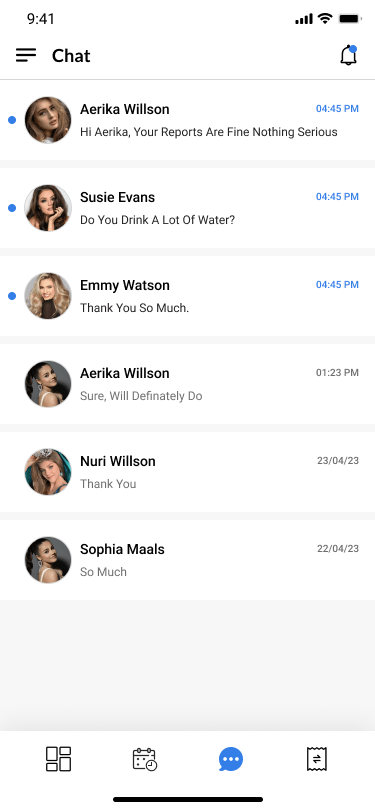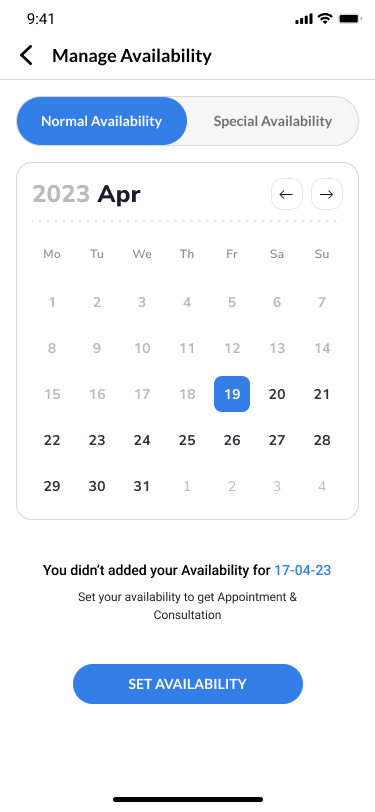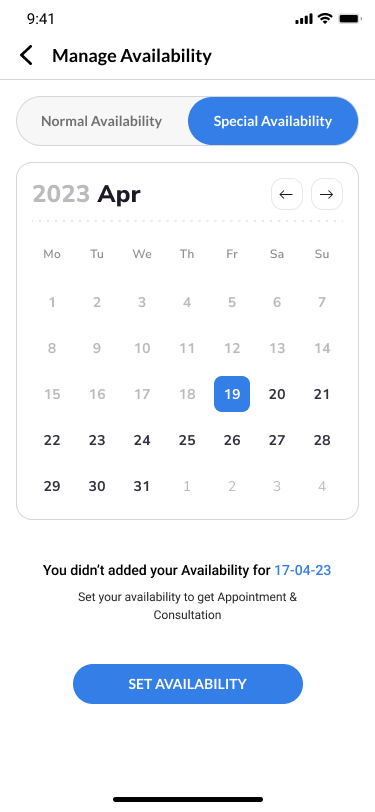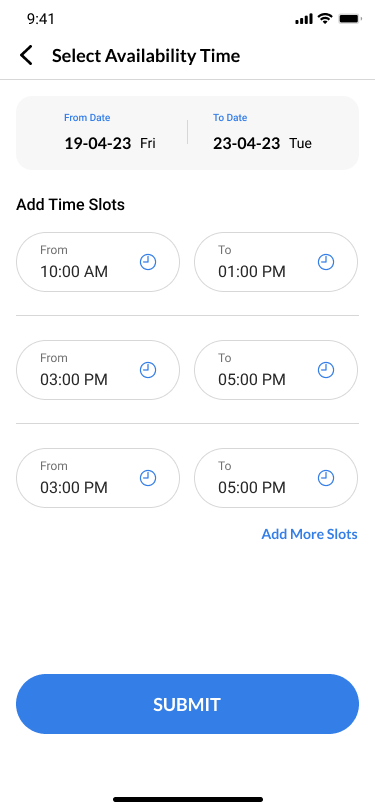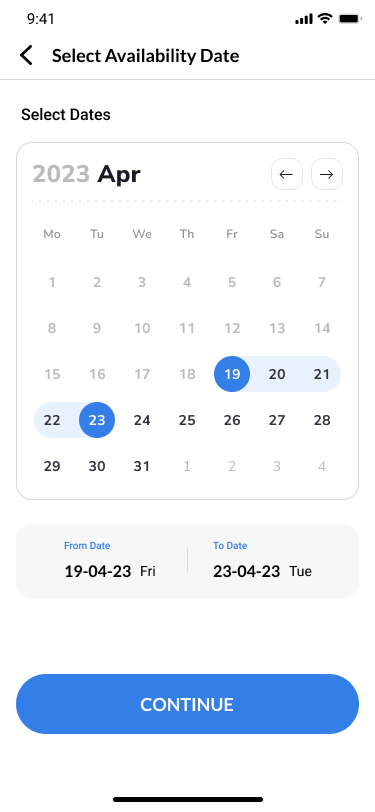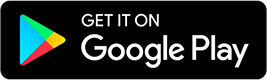About the Patient App
Healthificraft is an app that simplifies your health care and enhances your well-being. It allows you to register as a patient, book physical appointments, consult online via video calls, chat with your doctor, access your medical records, and receive reminders and notifications. Healthificraft is a single doctor app, which means you will have a personalized and secure service from your doctor.
Registration
To get started, please register as a patient by filling out the form below. This will allow us to create your personal profile and provide you with customized services and features.
Please enter the following information:
- Full name
- Email address
- Contact number
- Insurance details
Once you submit the form then you will receive an email with the verification code.
Once you have registered you will be able to access the app and its features. You will also see a popup asking you to fill out your medical history. This is optional but it will help us understand your health condition and needs better. You can skip this step if you want and go to the home page of the app.
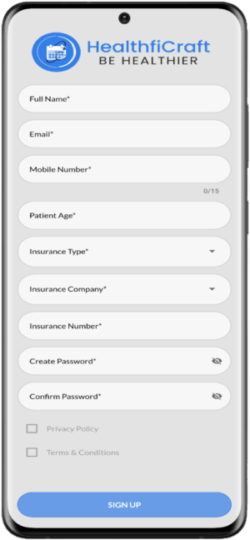
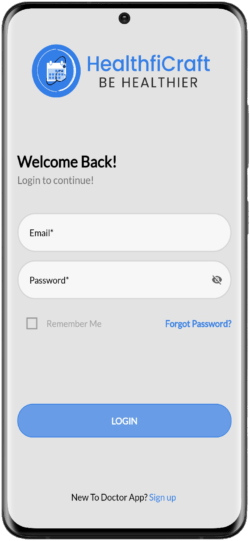
Login
Welcome back to Healthificraft, the app that connects you with your doctor in a convenient and secure way. To access your account and its features, please enter your email address and password below. If you have forgotten your password, you can reset it by clicking on the ``Forgot password?
You need to enter following details to login
- Email Id that you have used to register as a patient
- Password that you have created while registration
Home Page
Welcome to the home page of Healthificraft, the app that connects you with your doctor in a convenient and secure way. Here you can access the following options:
- Book appointment: You can schedule a physical appointment with your doctor at the clinic.
- Book consultation: You can consult your doctor online via video call through the app.
- View profile: You can view your doctor's profile and learn more about their qualifications experience and specialties.
- Bell icon: You can see your notifications and alerts from the app. You can also manage your notification settings and preferences.
- Message icon: You can chat with your doctor anytime and get instant answers.
- Language icon: You can change the language of the app according to your preference.
- Side menu icon: You can open the menu and access more features and settings of the app. You can also log out of your account from here.
- Prescription icon: You can view and upload your prescriptions and medications.
- Lab report icon: You can view and upload your lab reports and test results.
- Appointment history: You can see your past and upcoming appointments with your doctor.
- Consultation history: You can see your past and upcoming consultations with your doctor.
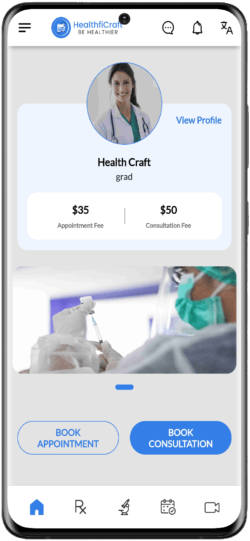
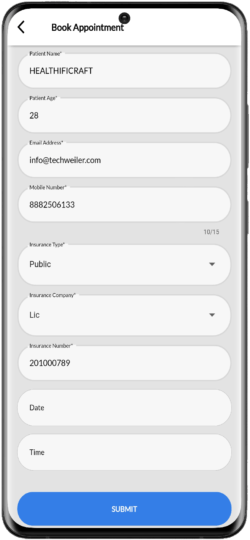
Appointment Booking
With Healthificraft, you can book a physical appointment with your doctor at the clinic in a few clicks. You can choose the date, time, and reason for your visit, and submit your request. You can track the status of your request in your appointment history, and receive a confirmation once your doctor approves it. You can also cancel or reschedule your appointment if needed. Booking an appointment with your doctor has never been easier with Healthificraft.
- Tap on the appointment booking button on the home page. You will see a booking form that is pre-filled with your registration details. You can edit them if you want.
- Choose the date and time that suits you best for your appointment.
- Submit the form and wait for your doctor's approval. You can track the status of your request in the pending section of your appointment history.
- Once your doctor approves your request you will receive a confirmation and your appointment will be moved to the upcoming section of your appointment history.
- After your appointment is over you can rate and review it and see it in the past section of your appointment history.
Consultation Booking
Healthificraft is the app that lets you consult your doctor online via video call in a convenient and secure way. You can select the date and time of your consultation, and pay the fee online. You can monitor the status of your request in your consultation history, and join the video call once your doctor accepts it. You can also change or cancel your consultation if needed.
- Tap on the consultation booking button on the home page. You will see a booking form that is already filled with your registration details. You can modify them if you want.
- Pick the date and time of your consultation.
- Submit the form and pay the fee online. You can check the status of your request in the pending section of your consultation history.
- Once your doctor accepts your request you will get a confirmation and your consultation will be moved to the upcoming section of your consultation history.
- After your consultation is over you can rate and review it and see it in the past section of your consultation history.
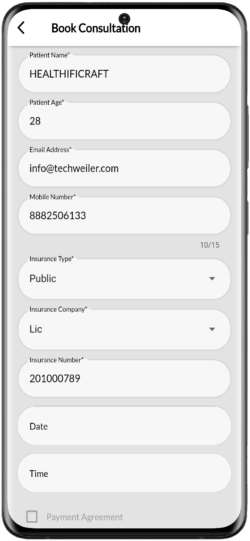
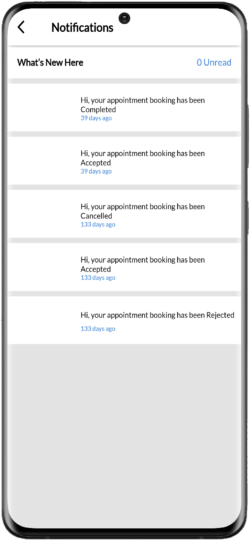
Notification
The notification section is where you can see all the updates and alerts from the app. You can also manage your notification settings and preferences from here. Here are some of the notifications that you can receive:
- Appointment confirmation
- Appointment reminder
- Consultation confirmation
- Consultation reminder
- Prescription update
- Lab report update
- Chat message
- Feedback request
Chat
You can access the chat feature after you have completed a consultation or an appointment with your doctor. You can chat with your doctor for up to 15 days from the date of your consultation or appointment. After 15 days, the chat feature will be disabled until you book another consultation or appointment with your doctor.
To use the chat feature, follow these steps:
- Tap on the message icon on the home page.
- You will see a list of your chats with your doctor. Select the chat that you want to continue or start a new chat.
- Type your message in the text box and tap on the send button. You can also attach images.
- Wait for your doctor's reply. You will see a notification when your doctor responds to your message.
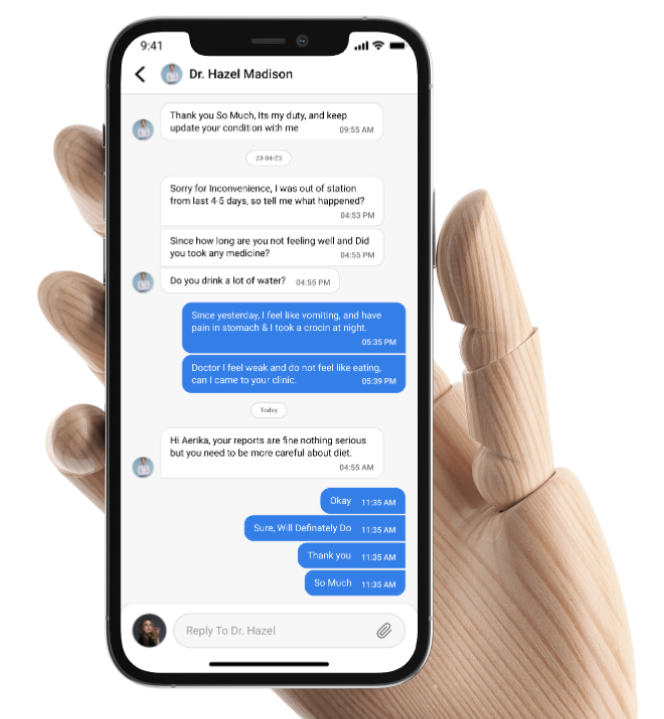
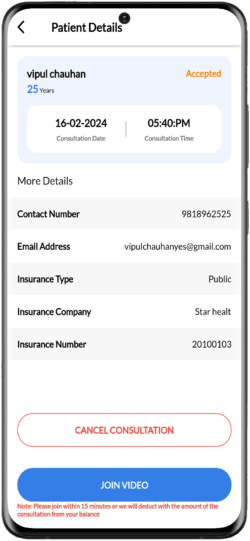
Video Consultation
Healthificraft is the app that enables you to consult your doctor online via video call in a convenient and secure way. You can use the video consultation feature to:
- Get expert advice and guidance from your doctor for your health issues and concerns
- Show your symptoms reports or prescriptions to your doctor and get their feedback
- Have a face-to-face interaction with your doctor and build a rapport and trust
- Save time and money by avoiding travel and waiting time at the clinic
- Maintain your privacy and confidentiality by consulting from your home or any comfortable place
- Once your doctor accepts your request you will get a confirmation and your consultation will be moved to the upcoming section of your consultation history
- At the time of your consultation tap on the join video call button and start your consultation with your doctor
- After your consultation is over you can rate and review it and see it in the past section of your consultation history
Prescription Management
Prescription management is a secure and reliable way to keep track of your medications and prescriptions. You can trust Healthificraft to keep your information confidential and protected. Prescription management is a part of Healthificraft's comprehensive service that aims to improve your health and well-being.Prescription management is a feature that helps you manage your medications and prescriptions with ease and convenience. With prescription management, you can:
- View your current and past prescriptions and medications
- Upload your prescriptions and medications from other sources
- Order your medications online and get them delivered to your doorstep
- Receive reminders and alerts for your medication intake and refill
- Share your prescriptions and medications with your doctor and get their feedback
- Download your Prescription and medication results
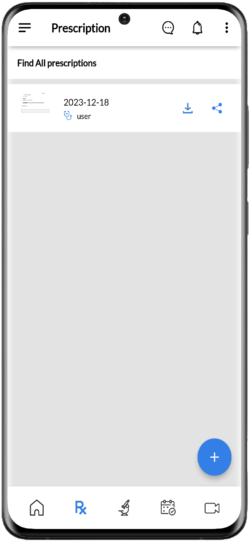
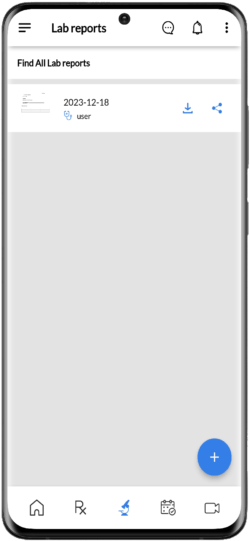
Lab Report Management
Lab report management is a secure and reliable way to keep track of your lab reports and test results. You can trust Healthificraft to keep your information confidential and protected. Lab report management is a part of Healthificraft's comprehensive service that aims to improve your health and well-being.Lab report management is a feature that helps you manage your lab reports and test results with ease and convenience. With lab report management, you can:
- View your current and past lab reports and test results
- Upload your lab reports and test results from other sources
- Share your lab reports and test results with your doctor and get their feedback
- Download your lab reports and test results in PDF format
- Receive reminders and alerts for your lab tests and follow-ups
Profile Management
Profile management is a feature that helps you manage your personal and health information on the app. With profile management, you can:
- View and edit your profile detail such as your name email contact number insurance details and password
- View and edit your health details such as your medical history allergies medications and preferences
- View and edit your settings and preferences such as your notification settings language settings and privacy settings
- Log out of your account
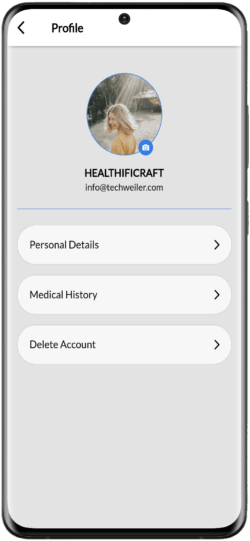
Want To Get In Touch? We’re Listening.
You can contact us by filling out the contact form, or by sending us an email at info@healthificraft.com. We'll get back to you as soon as possible.