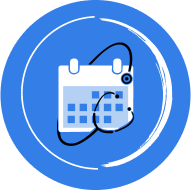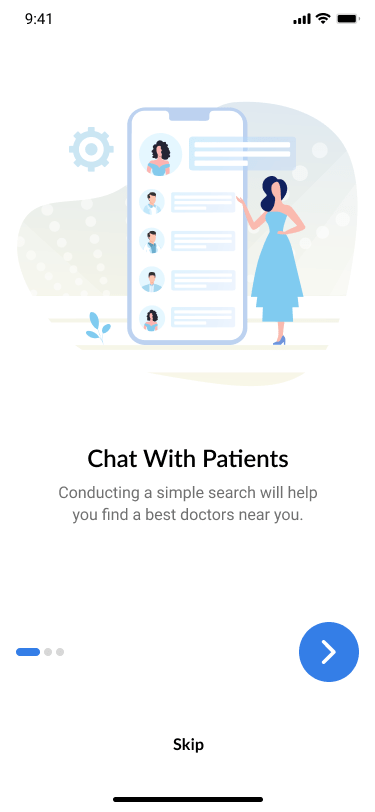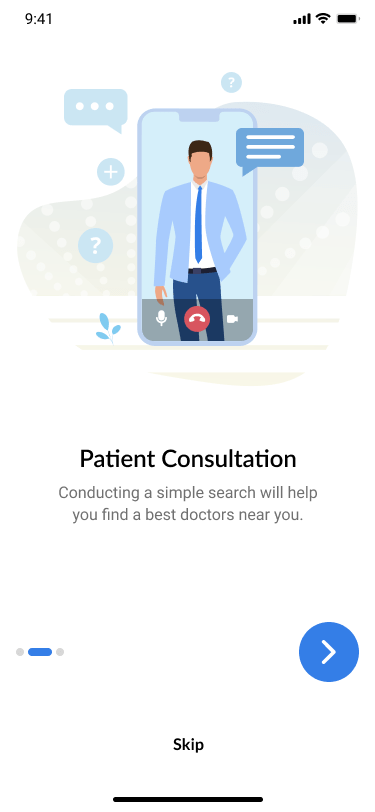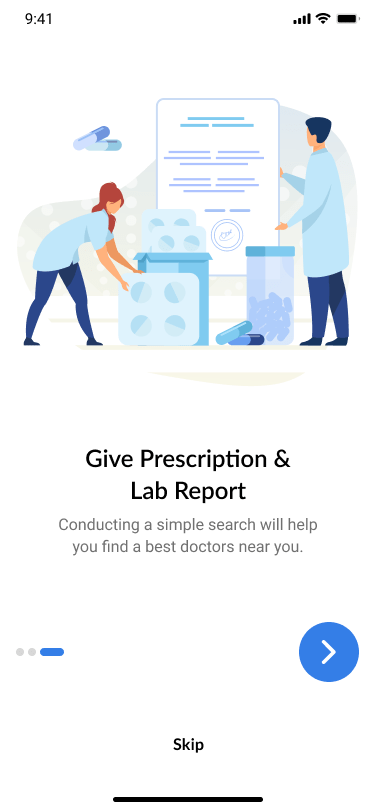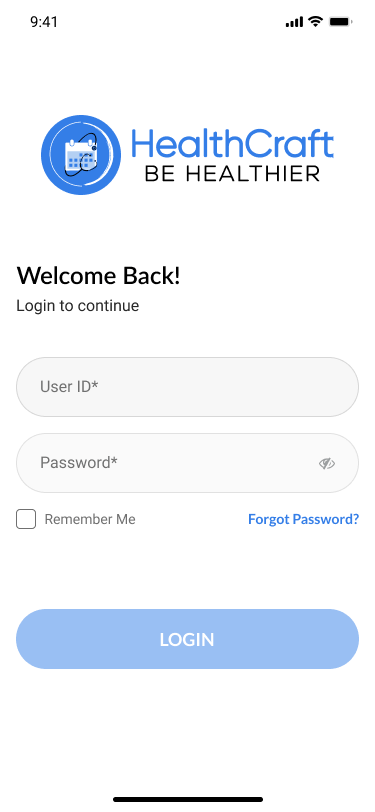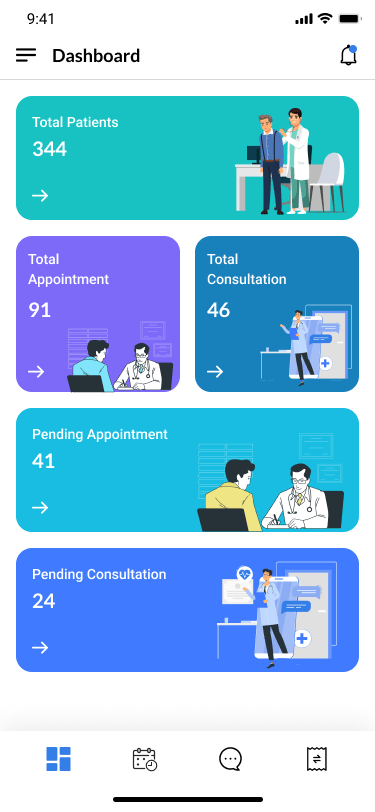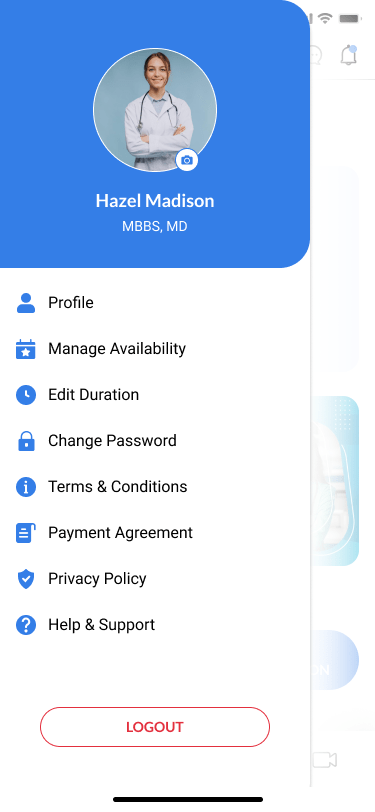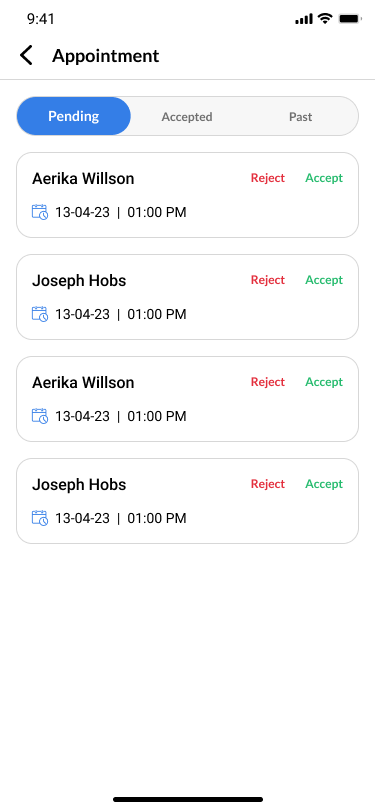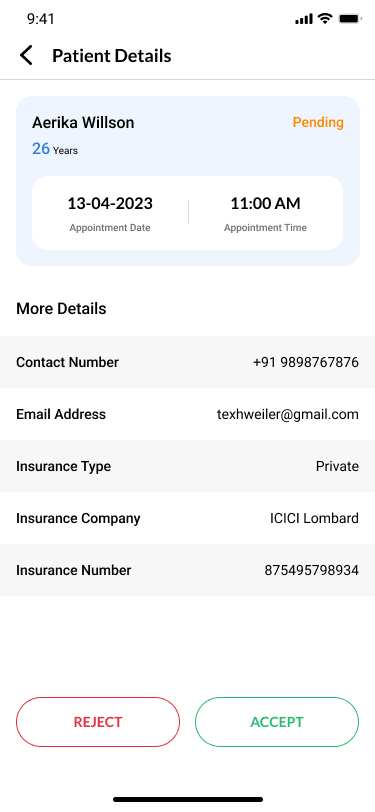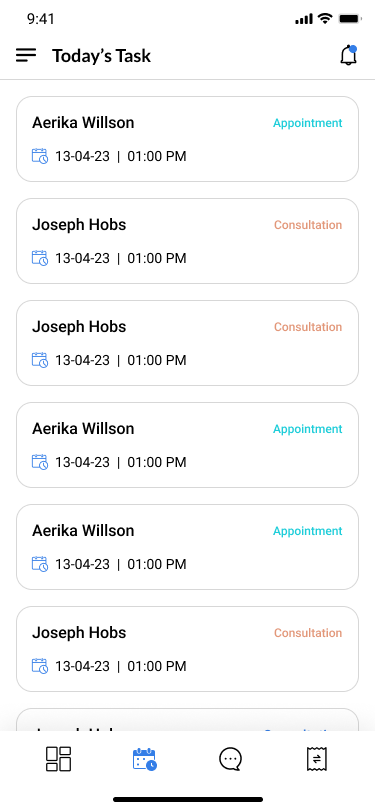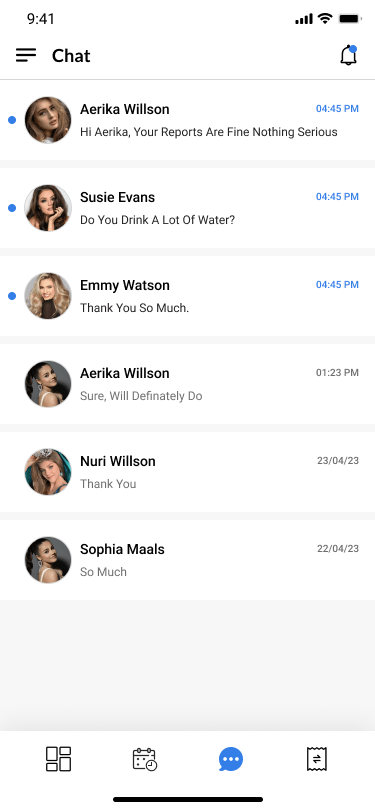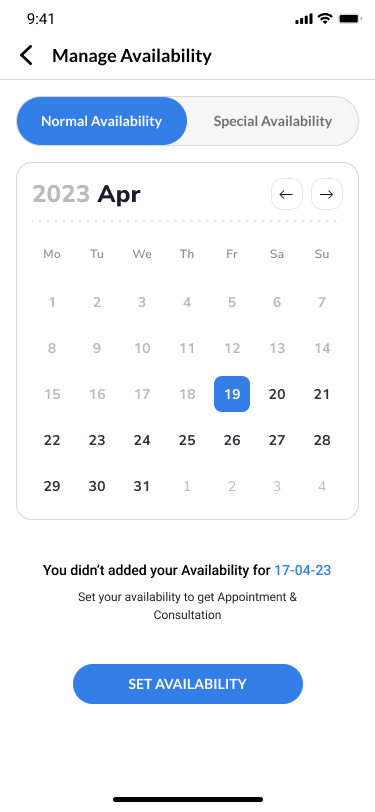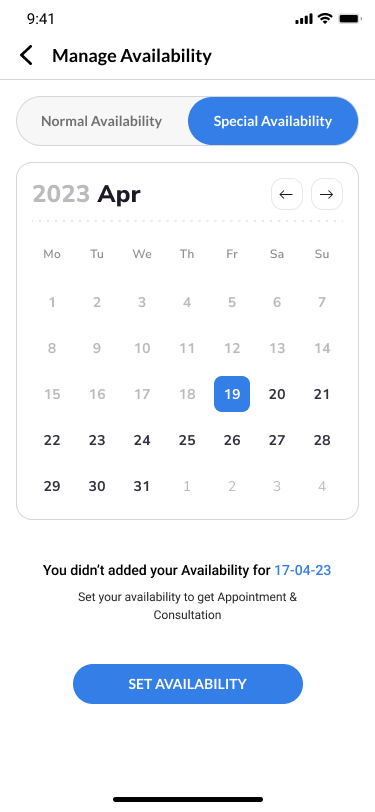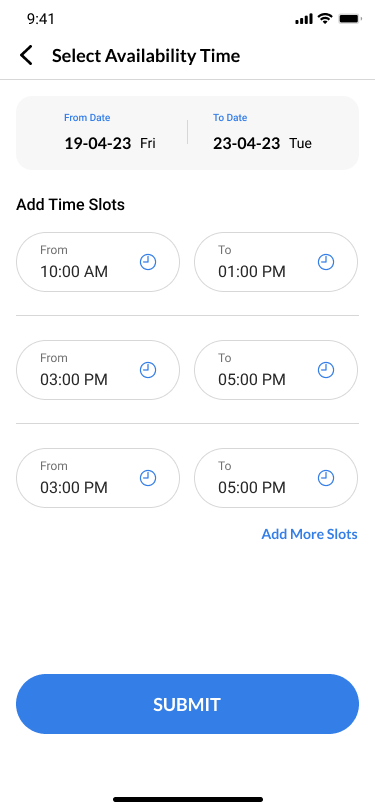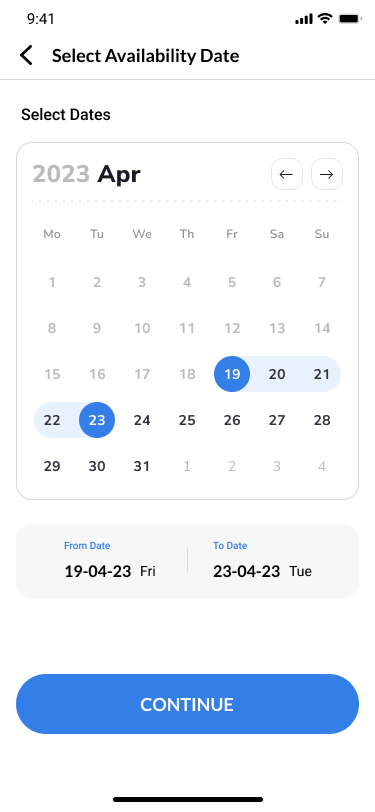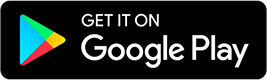Doctor App: The Ultimate App for Modern Doctors
The doctor application is a useful and user-friendly tool that can improve the quality and effectiveness of health care delivery. It can also make the doctor's work more enjoyable and satisfying. The app can be accessed from the bottom navigation of the application, which makes it easy to switch between different features. The app is available for download from the App Store or the Google Play Store.
Login
How a doctor can login?
- When a doctor purchases Healthificraft we will provide them with a username and a password that they can use to login to the application. The username and password will be sent to the doctor's email address.
- To login to the application the doctor must open the application on their device and enter their username and password in the login screen. Then they must tap on the login button to access the application.
- After logging in the doctor can change their password if they want to. To do so they must go to the settings menu in the application and tap on the change password option. Then they must enter their current password and their new password in the respective fields. They also must confirm their new password by entering it again in the confirmation field. Then they must tap on the save button to update their password. The application will notify them if the password change was successful or not.
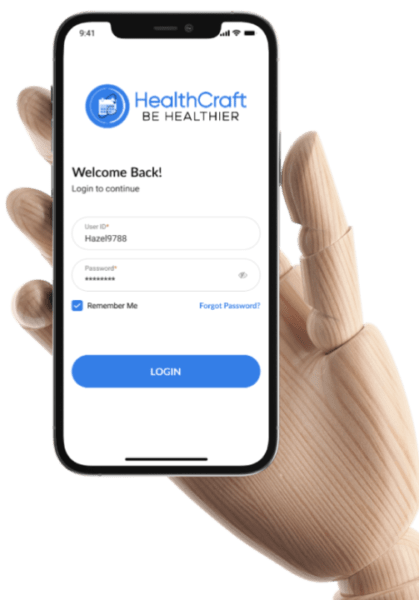
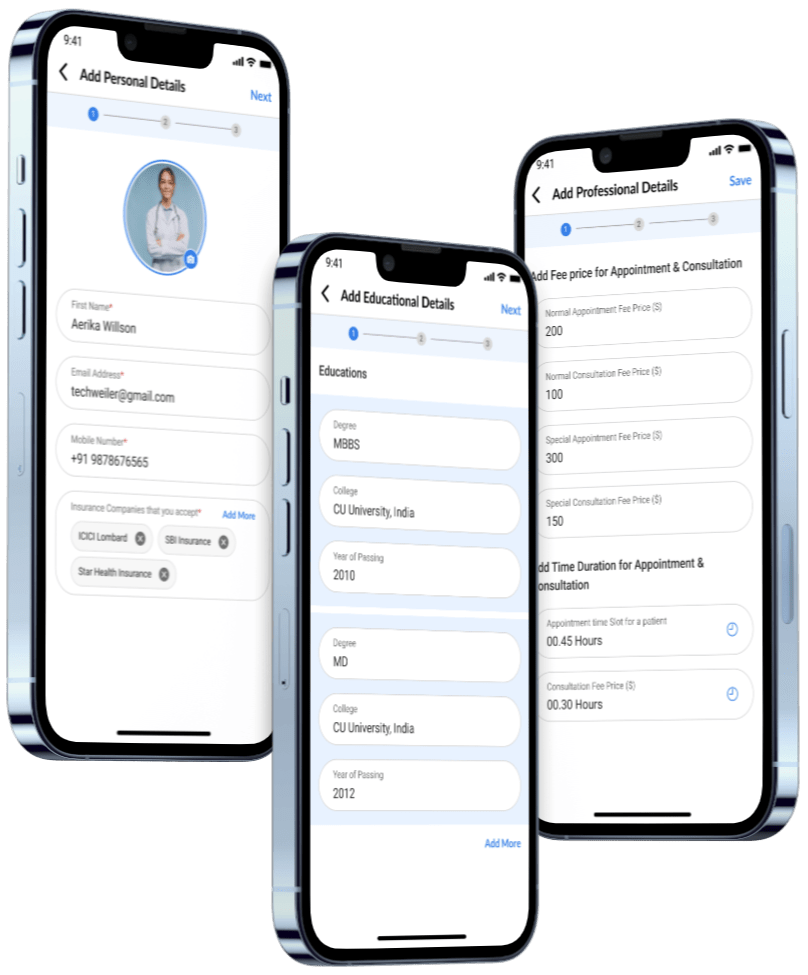
Profile Management
Your profile in Healthificraft shows your personal and professional details to your patients and colleagues.
- When you login for the first time you will see a welcome screen to complete your profile. You can also go to the menu section and tap on the profile completion option anytime.
- On the profile completion screen fill in the required fields in the three tabs: Personal Information Professional Information and Education. You can also upload your photo and signature in the Personal Information tab.
- Tap on the save button to save your profile. You will get a confirmation message.
- You can skip the profile completion process by tapping on the skip button. But we suggest you to complete your profile as soon as possible to get the full benefits of Healthificraft.
- You can edit your profile anytime by going to the menu section and tapping on the edit profile option. You can make any changes and save your profile again.
Dashboard
The dashboard shows you your practice overview and tasks. It lets you access and manage different app features and functions.
Login to the app and see the dashboard screen. You can also tap on the dashboard icon in the bottom bar anytime.
- Side navigation: The menu to access different app sections such as profile settings calendar patients reports and logout. Open and close it by tapping on the menu icon at the top left corner.
- Notification icon: The bell icon at the top right corner that shows you your unread notifications. Tap on it to view and manage your notifications.
- Language change button: The button at the top right corner that shows you the app language.
- Total Patient card: The card that shows you your total patients. Tap on it to view and manage your patient list.
- Total Appointment card: The card that shows you your total appointments. Tap on it to view and manage your appointment list.
- Pending Appointment: The section that shows you your pending appointments that you have not accepted or rejected yet.
- Pending Consultation: The section that shows you your pending consultations that you have not started or ended yet.
- Bottom navigation: The bar at the bottom that lets you access different app features and functions such as dashboard today task chat and payment history.
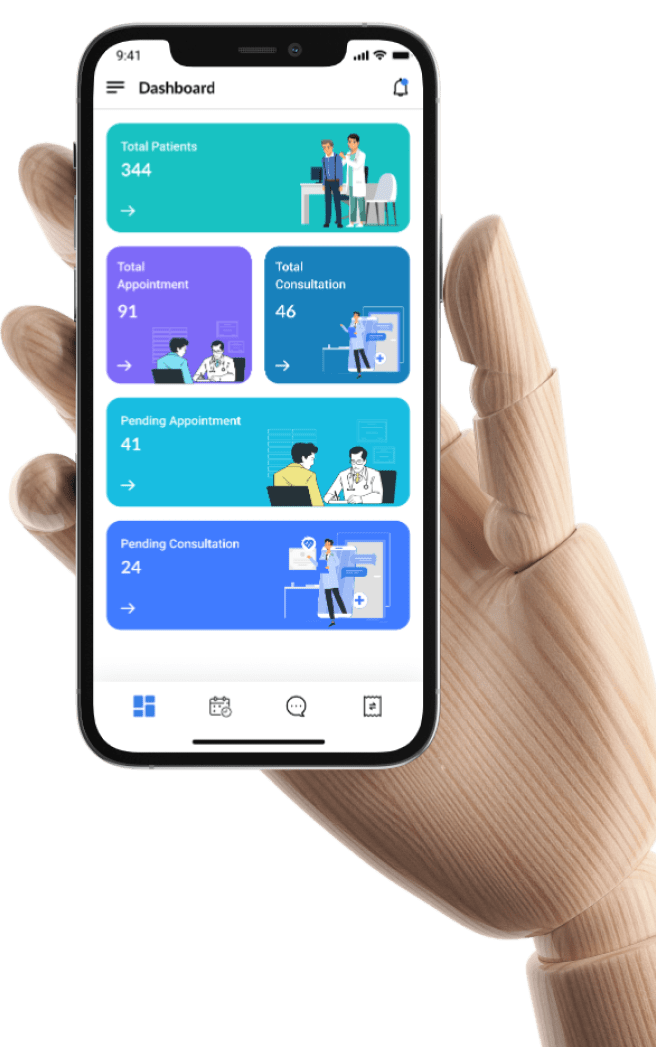
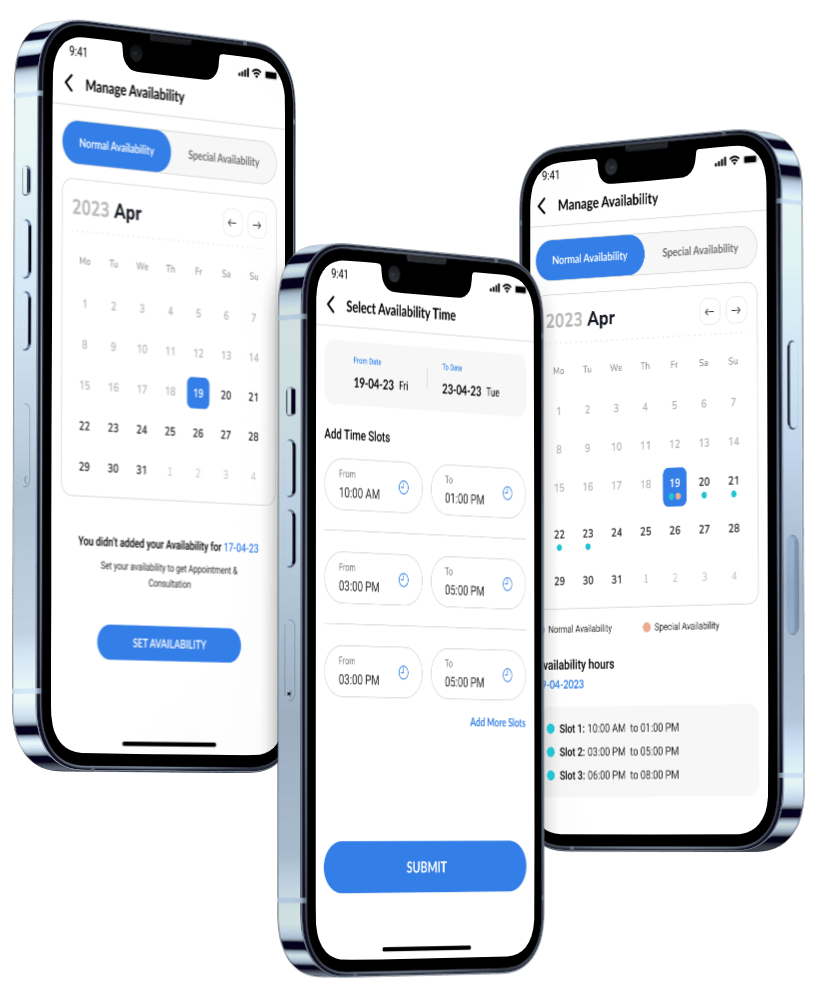
Availability Management
Your availability shows your practice hours and your appointments. It helps you plan your schedule and your patients book a consultation with you.
To manage your availability, follow these steps:
- Login to the app and see the dashboard screen. Tap on the menu icon and the calendar option to access the availability management screen.
- On the availability management screen select the date and tap on the set availability button. Select the time slots and the availability type (normal or special) and tap on the submit button to save your availability.
- To edit your availability tap on the edit icon and make any changes you want. Tap on the update button to save your availability. You can also delete your availability by tapping on the delete button.
- To see your availability in a calendar view tap on the calendar view button. You can also switch back to the list view by tapping on the list view button.
Fee Management
Your fee is the amount you charge for your services and consultations. It helps you and your patients know the cost of your services and consultations.
To manage your fee, follow these steps:
- Login to the app and see the dashboard screen. Tap on the menu icon and the profile option to access the profile management screen.
- Tap on the edit profile option and the professional information tab to access the professional information screen.
- Tap on the consultation fees section to access the fee management screen.
- Enter the amounts and select the currencies for your physical appointment fee and online consultation fee.
- Select the availability type (normal or special) and tap on the save button to save your fee. You will get a confirmation message.
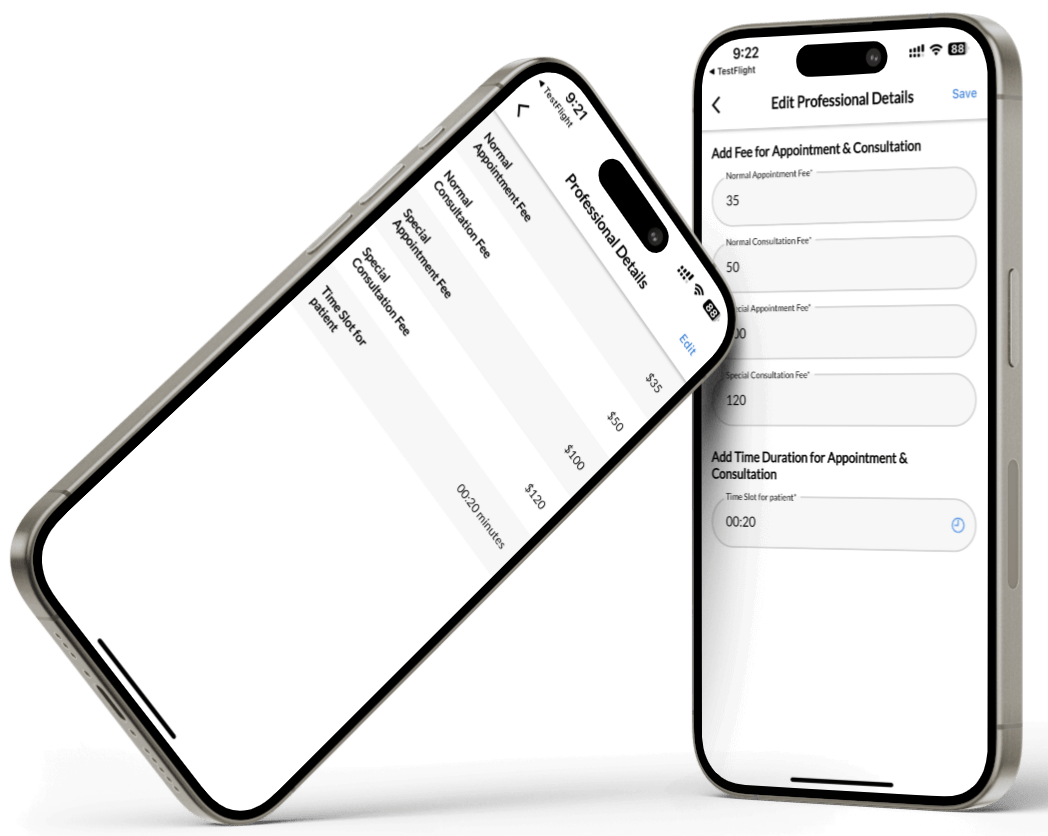
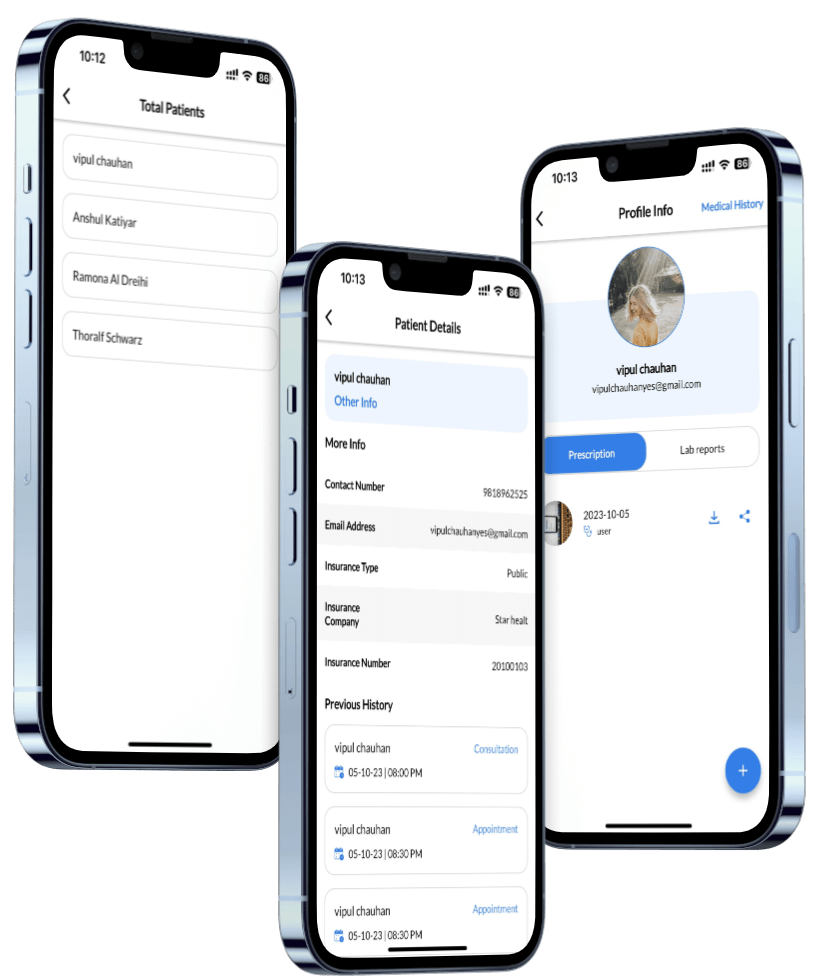
Patient Management
Your patients are the people who seek your medical services and consultations. You can view and manage their information and history in Healthificrft.
To manage your patients, follow these steps:
- Login to the app and see the dashboard screen. Tap on the total patient card to view the list of patients.
- On the patient list screen see the names of your patients. Search or filter the patient list by their name.
- To view the details and history of a patient tap on their name. See their personal information and their previous appointments and consultations.
- To view the prescriptions and lab reports of a patient tap on the other info button. See the list of prescriptions and lab reports that the patient has or had in the past.
- To view the medical history of a patient tap on the medical history button. See the list of medical conditions that the patient has or had in the past.
Document Management
Document management is the process of storing, organizing, and retrieving digital documents, such as PDF and image files, in a secure and efficient way
Document management can be useful for doctors who need to upload and view the patient reports and prescriptions from their mobile devices.
Some of the benefits of document management for doctors are:
- It can save time and space by reducing the need for paper-based records and storage cabinets.
- It can improve the quality and accuracy of patient care by providing easy access to the latest and most relevant information.
- It can facilitate the collaboration and communication among doctors and other health care professionals by enabling the sharing and editing of documents.
- For uploading the documents you just need to click on the plus button on the patient profile page then need to choose the document type PDF or Image and after that you can upload the prescription or lab report.
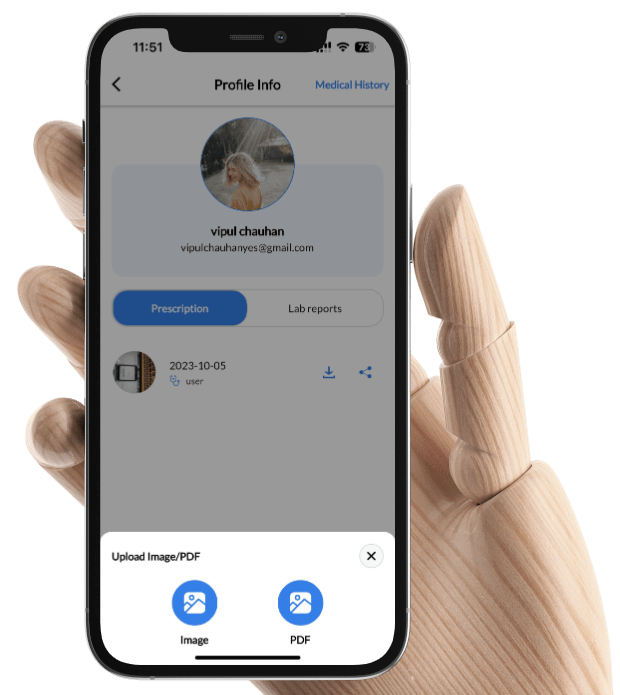
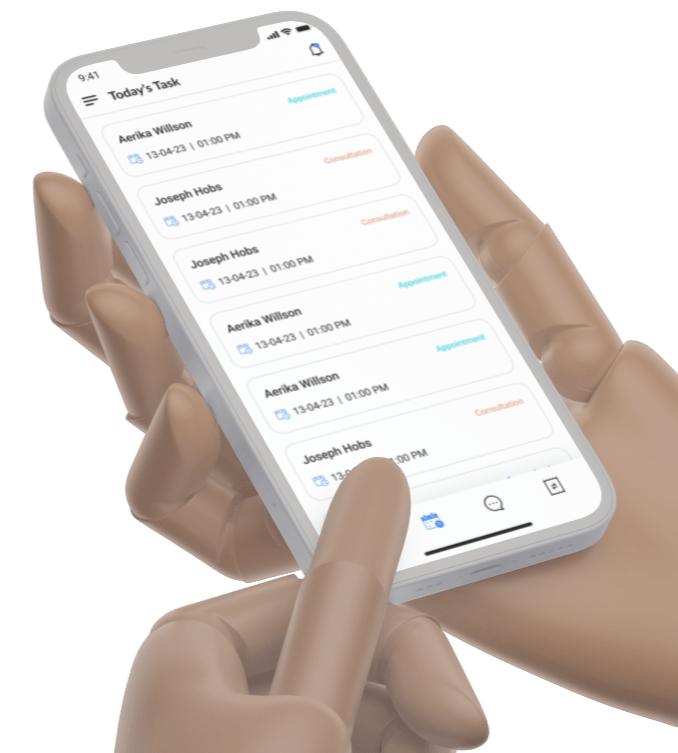
Task Management
Task Management feature is to help doctors to check and manage their daily tasks in a convenient and efficient way. Some of the aspects of this feature are:
- It shows a complete list of the tasks that the doctor has to do such as scheduled appointments and consultations.
- It allows the doctor to click on any task to see more details about it such as the patient's name age medical history symptoms diagnosis and treatment plan.
- It enables the doctor to perform further actions related to the task such as confirming rescheduling or canceling an appointment or writing a prescription or a report for a consultation
- It helps the doctor to organize their work and keep track of their progress by showing the status of each task such as pending completed or overdue.
- It can be accessed from the bottom navigation of the application which makes it easy to switch between different features.
Video Consultation
Video consultation is a feature that allows doctors to provide online health care services to their patients through video calls. Video consultation can be useful for doctors who want to offer convenient and accessible care to their patients, especially during the COVID-19 pandemic. Some of the aspects of this feature are:
- The doctor can receive online bookings from the patients who want to have a video consultation with them. The doctor can accept or decline the bookings according to their availability and preference.
- The doctor can join the video call from their phone at the scheduled time for the video consultation. The doctor can use the app's camera and microphone to communicate with the patient and examine their condition.
- The doctor can join the call by checking their consultation list and clicking on the patient's name. This will redirect them to the patient's detail page there he can join the call by clicking on connect button.
- The doctor can end the call by clicking on the disconnect button on the app.
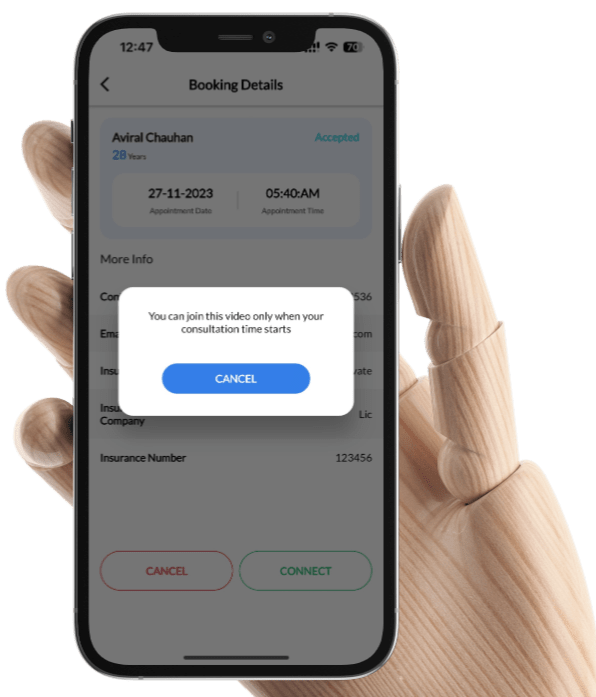
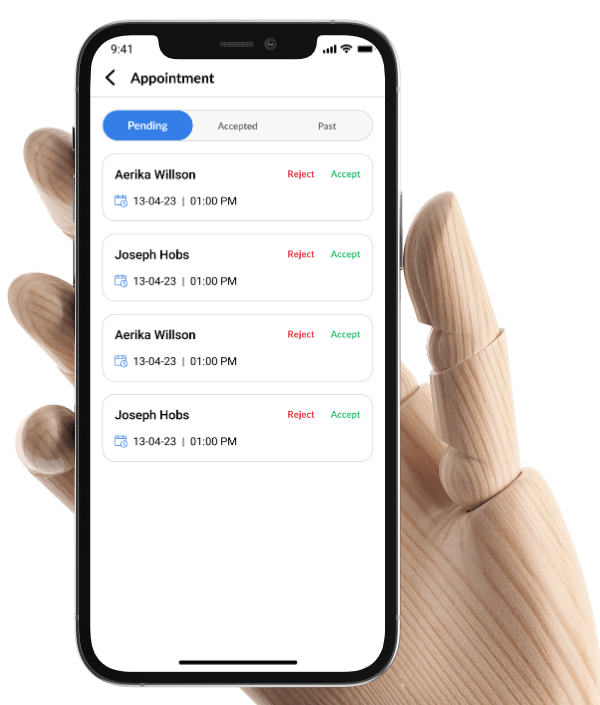
Appointment
Appointment is a feature that allows doctors to receive bookings for physical appointments from their patients through the app. Appointment can be useful for doctors who want to offer in-person health care services to their patients, especially for cases that require physical examination or intervention. Some of the aspects of this feature are:
- The doctor can accept or reject the appointment requests from the patients who want to visit them at their clinic or hospital. The doctor can also cancel or reschedule the appointments if needed.
- The app has divided the appointments into three categories: pending accepted and past. The pending category shows the appointments that are waiting for the doctor's acceptance or rejection. The accepted category shows the appointments that have been accepted by the doctor and are not completed yet. The past category shows the appointments that have been completed or are past their scheduled date.
- The doctor can see the details of each appointment such as the patient's name age medical history symptoms diagnosis and treatment plan. The doctor can also write a prescription or a report for the appointment and send it to the patient through the app.
Chat
Chat is a feature that allows doctors to chat with their patients anytime through the app. Chat can be useful for doctors who want to follow up with their patients, answer their questions, or provide them with additional information or advice. Some of the aspects of this feature are:
- The doctor can chat with any patient who has booked an appointment or a consultation with them through the app. The doctor can initiate or respond to a chat message from the patient at any time.
- The patient can only chat with the doctor after a successful appointment or consultation and only for a specific time period. The time period can be set by the doctor or the app according to the doctor's preference and availability.
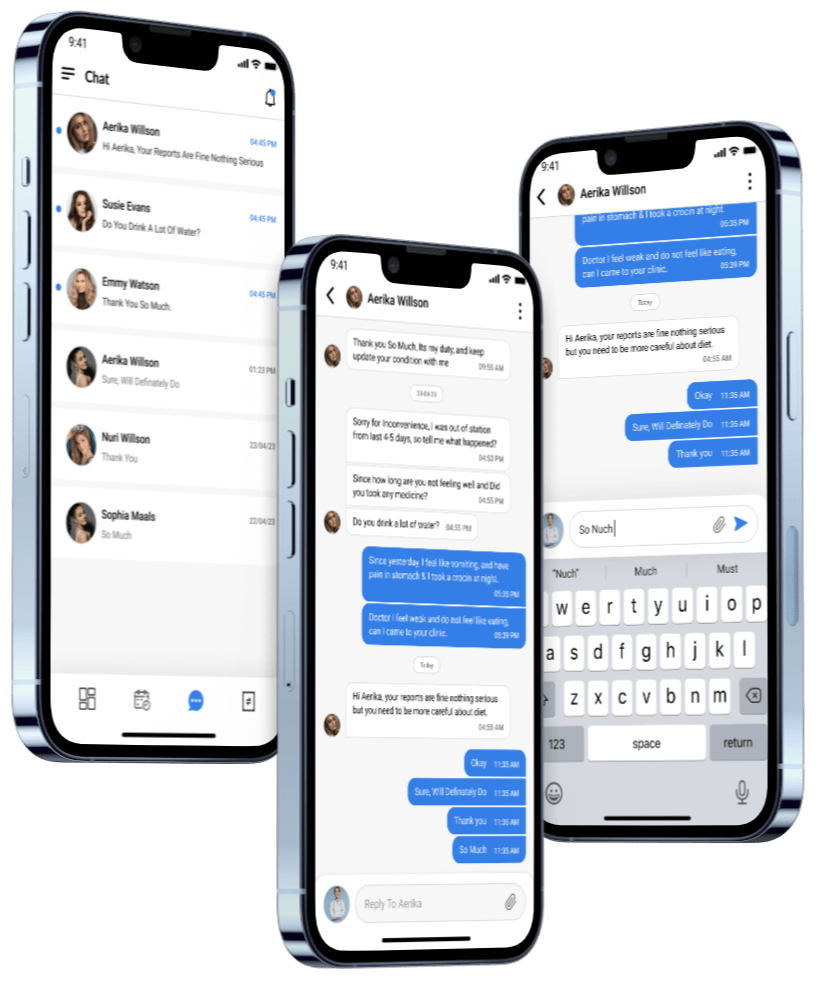
Want To Get In Touch? We’re Listening.
You can contact us by filling out the contact form, or by sending us an email at info@healthificraft.com. We'll get back to you as soon as possible.